Single Blog
- Home
- How to Integrate Zoho CRM with SharePoint
Help Links
Zoho Q&A
- Where to Start with Zoho: Strategy Before Software
- Things to Consider When Choosing a Zoho Developer for Your Business
- Learn How to Customise Zoho Yourself
- Zoho Books vs. Xero: Expert Advice from Zoho Partners on Custom Solutions & Integrations
- Zoho CRM vs. HubSpot: Expert Advice from Zoho Partners
- Zoho CRM vs. Zoho Bigin
Contact Information
Address: Kontiki, Tower 1, 508/55 Plaza Parade, Maroochydore
Email: info@dynamicdigitalsolutions.com.au Website: dynamicdigitalsolutions.com.au
Copyright © Dynamic Digital Solutions. All rights reserved.

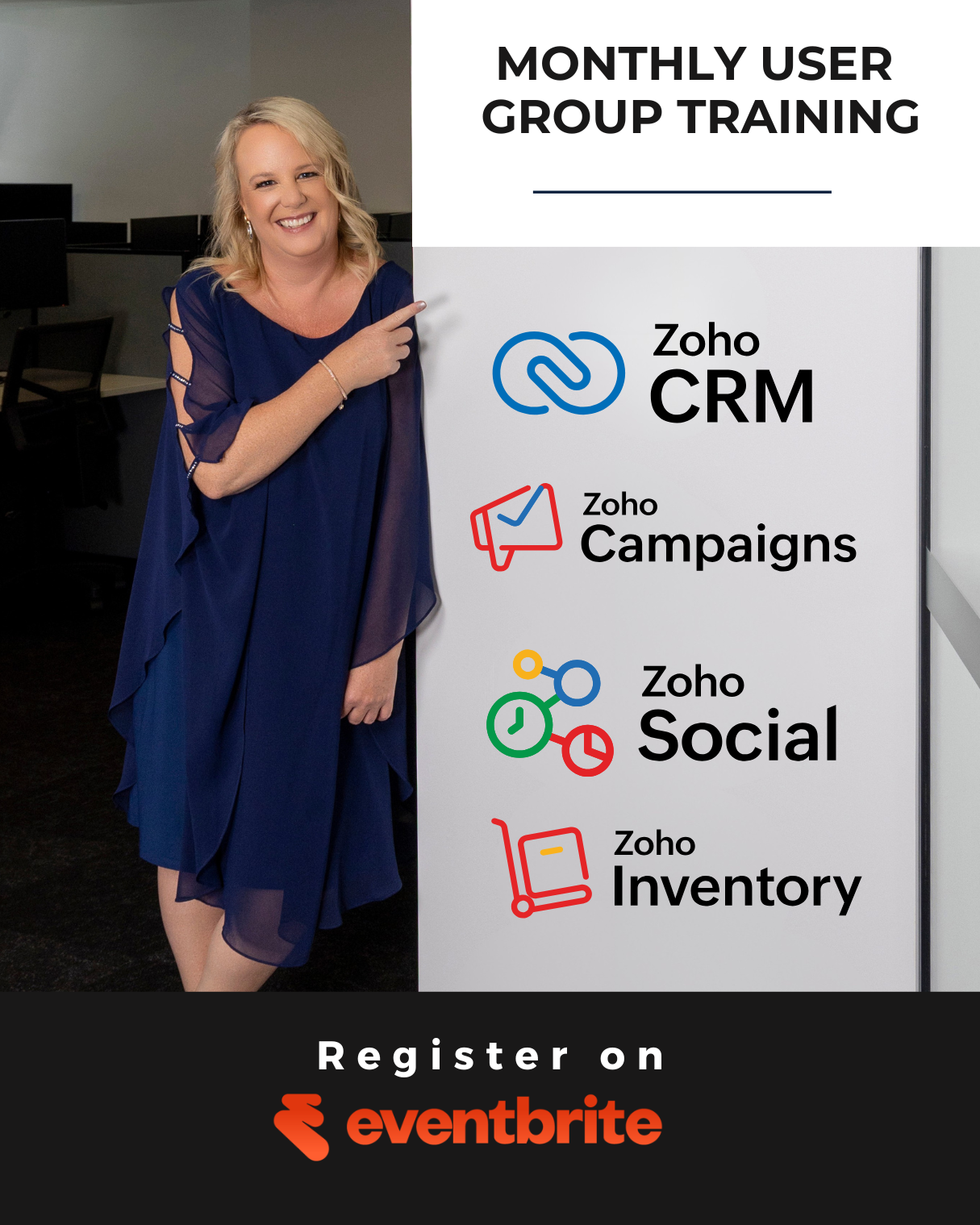

How to Integrate Zoho CRM with SharePoint
At Dynamic Digital Solutions, we’ve seen firsthand how Zoho CRM SharePoint integration can transform business operations. This powerful combination enhances data management, streamlines workflows, and boosts collaboration across teams.
In this guide, we’ll walk you through the integration process step-by-step, share best practices, and highlight the key benefits you can expect.
Why Integrate Zoho CRM with SharePoint?
At Dynamic Digital Solutions, we’ve witnessed the transformative power of Zoho CRM and SharePoint integration. This combination enhances data management, streamlines workflows, and amplifies collaboration across teams.
Real-Time Data Synchronisation
The integration enables instant data updates between Zoho CRM and SharePoint. When you modify a customer record in Zoho CRM, it immediately reflects in SharePoint (and vice versa). This eliminates manual data entry and minimises errors. Research from HubSpot highlights that businesses using integrated CRM solutions improve customer satisfaction rates by 29%, as their ability to manage customer information improves.
Enhanced Document Management
SharePoint’s robust document management features complement Zoho CRM’s customer relationship capabilities perfectly. You can directly link SharePoint document libraries to Zoho CRM, which maintains version control and easy access to customer documents. This integration allows sales teams to retrieve and share relevant documents directly from Zoho CRM, which accelerates the sales process and improves response times to customer enquiries.
Workflow Automation for Increased Efficiency
The integration facilitates the creation of automated workflows between Zoho CRM and SharePoint. For example, you can set up a workflow where a new lead in Zoho CRM triggers the automatic creation of a project folder in SharePoint. This level of automation saves time and ensures process consistency.
Comprehensive Reporting and Analytics
The combination of data from both platforms allows for more detailed reports and deeper insights into business operations. Custom dashboards can display key metrics from both Zoho CRM and SharePoint in one place, which provides a holistic view of customer relationships and project statuses. This enhanced visibility enables more informed decision-making and helps identify areas for improvement in sales and project management processes.
Improved Team Collaboration
The integration of Zoho CRM with SharePoint fosters better team collaboration. Sales teams can easily share customer information with other departments, while project teams can access relevant customer data without switching between platforms. This seamless information flow across departments leads to better communication, faster problem-solving, and ultimately, improved customer service.
The next step is to understand how to implement this powerful integration. Let’s explore the step-by-step process of connecting Zoho CRM with SharePoint to unlock these benefits for your business.
How to Set Up Zoho CRM and SharePoint Integration
Prepare Your Environments
Before you start the integration process, ensure both your Zoho CRM and SharePoint environments are ready. You’ll need a Zoho CRM Enterprise edition (or higher) and administrative access to SharePoint for creating and managing site collections.
Begin with a thorough audit of your Zoho CRM data. Remove any duplicates and standardise data formats to facilitate a smooth transfer. In SharePoint, create dedicated libraries or lists for your CRM data. This structured approach will simplify the management of your integration.
Utilise Zoho Flow for Seamless Integration
Zoho Flow revolutionises the integration of Zoho CRM with SharePoint. This low-code platform enables you to create custom workflows without extensive technical expertise.
To begin, access Zoho Flow and select SharePoint and Zoho CRM as your connected apps. The drag-and-drop builder allows you to create your integration flow effortlessly. Set up triggers such as new lead creation in Zoho CRM or new document uploads in SharePoint.
For instance, you can create a flow where a new lead in Zoho CRM automatically generates a customer folder in SharePoint. This automation reduces manual errors and saves valuable time (a win-win for efficiency and accuracy).
Configure Data Mapping and Synchronisation
Accurate data mapping forms the cornerstone of a successful integration. In Zoho Flow, meticulously map fields between Zoho CRM and SharePoint to ensure correct data flow between the two systems.
Establish synchronisation rules to determine the frequency of data updates. While real-time updates are optimal, consider your system resources and choose a frequency that strikes a balance between immediacy and performance.
Conduct thorough testing of your integration with a subset of data before full implementation. This approach allows you to identify and rectify any issues early, ensuring a smooth rollout across your organisation.
Implement Security Measures
Security should be a top priority when integrating Zoho CRM with SharePoint. Set up role-based access controls to ensure that only authorised personnel can access sensitive customer data. Implement encryption for data in transit and at rest to protect against potential breaches.
Regular security audits will help identify any vulnerabilities in your integrated system. Stay updated with the latest security patches and updates for both Zoho CRM and SharePoint to maintain a robust security posture.
Monitor and Optimise Performance
After the initial setup, continuous monitoring of your integrated system is essential. Use performance monitoring tools to track metrics such as sync times, error rates, and system responsiveness. This data will help you identify bottlenecks and areas for improvement.
Regularly solicit feedback from users to understand their experience with the integrated system. Their insights can guide future optimisations and ensure that the integration continues to meet your business needs.
The journey to a fully optimised Zoho CRM and SharePoint integration doesn’t end with the initial setup. In the next section, we’ll explore best practices to maximise the benefits of this powerful combination and ensure long-term success.
How to Maximize Your Zoho CRM and SharePoint Integration
Implement Robust Data Governance
Data governance maintains the integrity and usefulness of your integrated system. Create a clear data dictionary that defines each field in both Zoho CRM and SharePoint. This ensures consistency across platforms and helps users understand what data goes where.
Establish data entry standards. Decide on a format for phone numbers (e.g., +1-555-123-4567) and stick to it. Implement validation rules in both systems to enforce these standards. This prevents data inconsistencies that can lead to confusion and errors.
Assign data stewards for different areas of your business. These individuals will maintain data quality in their respective domains. Conduct regular data audits (at least quarterly) to identify and correct any issues before they become major problems.
Prioritise System Maintenance
Regular maintenance keeps your integration running smoothly. Schedule monthly check-ups to ensure all connections between Zoho CRM and SharePoint function correctly. This includes verifying that data syncs properly and all automated workflows execute as expected.
Keep both Zoho CRM and SharePoint updated to their latest versions. New updates often include security patches and performance improvements that can enhance your integration. Always test updates in a sandbox environment before applying them to your production system to avoid unexpected issues.
Monitor system performance closely. Watch sync times, error rates, and system responsiveness. If you notice any performance degradation, investigate and address the root cause promptly. Tools like Datadog or New Relic provide valuable insights into your system’s performance.
Invest in Comprehensive User Training
The success of your Zoho CRM and SharePoint integration depends on user adoption. Develop a comprehensive training program that covers not just the basics of using the integrated system, but also the rationale behind the integration.
Start with role-based training sessions. Sales teams might focus on how to access SharePoint documents directly from Zoho CRM, while project managers might learn how to create new project spaces in SharePoint when a deal closes in Zoho CRM.
Create a knowledge base with step-by-step guides, video tutorials, and FAQs. Make this resource easily accessible to all users and update it regularly as the system evolves. Try using a tool like Confluence or even a dedicated SharePoint site for this purpose.
Implement a buddy system where more experienced users mentor newcomers. This peer-to-peer learning proves highly effective and helps build a culture of collaboration around your integrated system.
Optimise Workflows
Analyse your current business processes and identify areas where the Zoho CRM and SharePoint integration can streamline operations. Create automated workflows that reduce manual tasks and increase efficiency. For example, set up a workflow that automatically creates a new project folder in SharePoint when a deal reaches a certain stage in Zoho CRM.
Regularly review and refine these workflows based on user feedback and performance metrics. This continuous improvement ensures your integration evolves with your business needs.
Leverage Advanced Features
Explore the advanced features of both Zoho CRM and SharePoint to maximise the benefits of your integration. Use Zoho CRM’s AI-powered assistant, Zia, to gain valuable insights and suggestions that permeate every aspect of CRM management. Leverage SharePoint’s Power Apps to quickly build custom business apps that connect to your data stored either in the underlying data platform (Microsoft Dataverse) or other sources.
Try to use SharePoint’s advanced search capabilities to quickly find relevant documents from within Zoho CRM. This feature can significantly improve productivity, especially for sales teams who need quick access to customer-related documents.
Final Thoughts
Zoho CRM SharePoint integration transforms business operations by enhancing data management, streamlining workflows, and boosting collaboration. This powerful combination offers real-time data synchronisation, improved document management, and comprehensive reporting capabilities. Proper implementation requires careful preparation, effective use of tools, accurate data mapping, and robust security measures.
We at Dynamic Digital Solutions specialise in implementing and optimising Zoho CRM SharePoint integrations. Our expertise in Zoho ONE (which includes over 45 integrated applications) allows us to create comprehensive business solutions tailored to specific needs. We offer rapid, client-focused implementation, including a free discovery session, customisation workshop, and ongoing support.
Dynamic Digital Solutions can help position your business for success in an increasingly digital world. This powerful combination of tools, when properly implemented and maintained, can drive efficiency, improve customer relationships, and contribute to sustainable business growth. Contact us today to explore how we can help you leverage the full potential of Zoho CRM SharePoint integration.
Categories
Recent Posts
Recent Comments
Archives
Categories
Recent Post
How to Become a Zoho CRM Developer
June 13, 2025How to Integrate Zoho CRM with Xero
June 10, 2025How to Integrate Zoho CRM with SharePoint
June 9, 2025Tags