Single Blog
- Home
- How to Integrate Xero with Zoho: A Step-by-Step Guide
Help Links
Zoho Q&A
- Where to Start with Zoho: Strategy Before Software
- Things to Consider When Choosing a Zoho Developer for Your Business
- Learn How to Customise Zoho Yourself
- Zoho Books vs. Xero: Expert Advice from Zoho Partners on Custom Solutions & Integrations
- Zoho CRM vs. HubSpot: Expert Advice from Zoho Partners
- Zoho CRM vs. Zoho Bigin
Contact Information
Address: Kontiki, Tower 1, 508/55 Plaza Parade, Maroochydore
Email: info@dynamicdigitalsolutions.com.au Website: dynamicdigitalsolutions.com.au
Copyright © Dynamic Digital Solutions. All rights reserved.

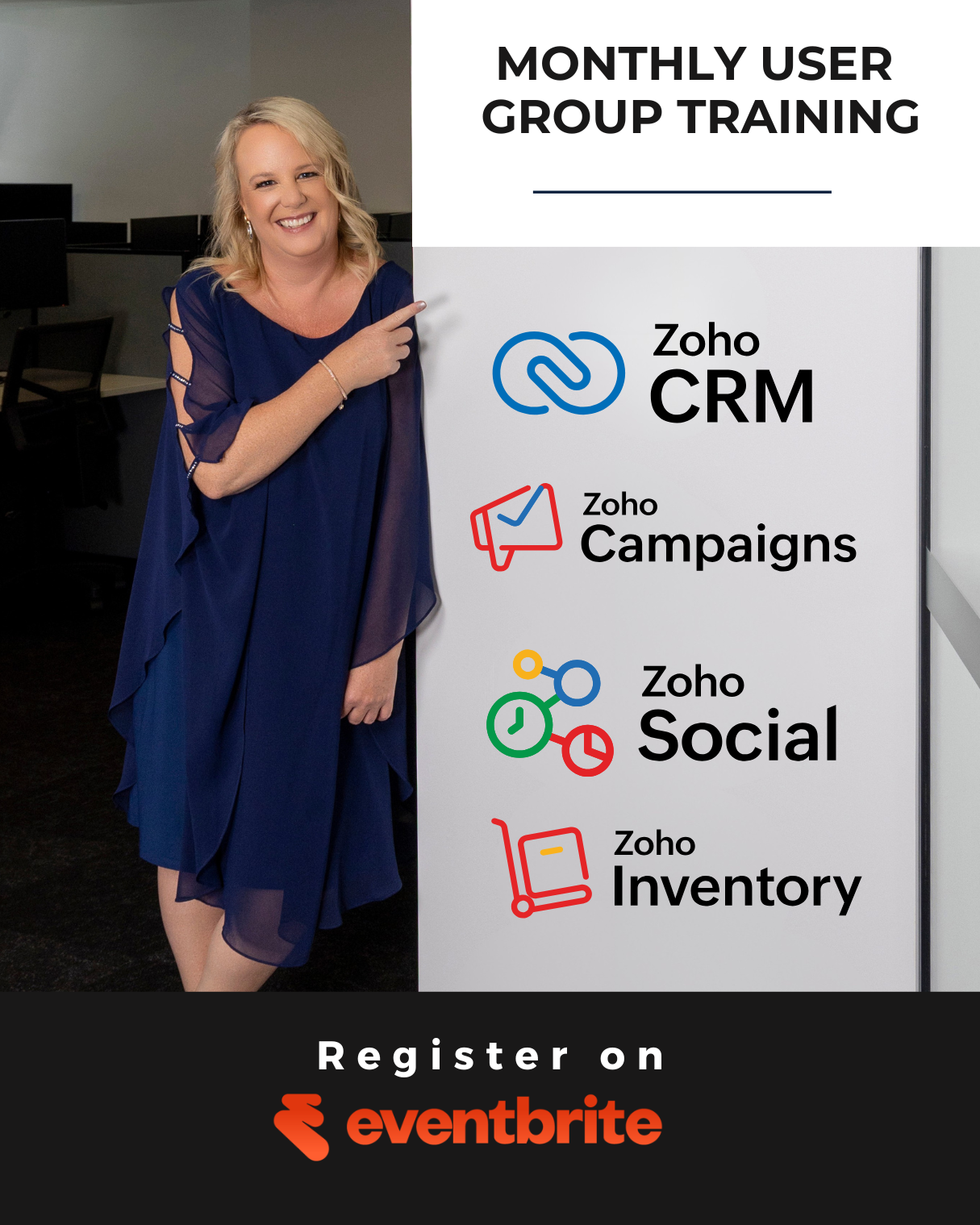

How to Integrate Xero with Zoho: A Step-by-Step Guide
At Dynamic Digital Solutions, we understand the power of streamlined financial processes. Integrating Xero with Zoho can revolutionize your business’s financial management.
This step-by-step guide will walk you through the Xero-Zoho integration process, helping you unlock improved accuracy, enhanced reporting, and automated workflows. Get ready to transform your financial operations and boost your decision-making capabilities.
Why Integrate Xero with Zoho?
Streamlined Financial Operations
Integrating Xero with Zoho transforms financial management for businesses. This powerful combination automates data synchronization, eliminating manual data entry and reducing errors. A recent study reveals that poor data quality costs organizations an average of $15 million per year. The Xero-Zoho integration helps companies avoid these costly mistakes and save valuable time by managing customer sales data effectively and bidirectionally syncing records between Zoho CRM and Xero accounting software.
Real-Time Financial Insights
The Xero-Zoho connection provides instant access to up-to-date financial data across both platforms. This real-time information empowers businesses to make informed decisions quickly. For instance, you can immediately see how your Zoho CRM sales pipeline aligns with your Xero cash flow, allowing for rapid strategy adjustments.
Powerful Reporting Capabilities
This integration significantly enhances reporting capabilities. You can create comprehensive reports that combine data from both Xero and Zoho, offering a complete view of your business’s financial health. This level of insight (often unavailable with standalone systems) proves invaluable for strategic planning and maintaining a competitive edge.
Improved Efficiency and Accuracy
Companies using the Xero-Zoho integration often experience substantial improvements in their financial processes. A recent case study showed that by leveraging Zoho, a company successfully addressed about 90% of their business challenges and increased efficiency by 85%.
Seamless Data Flow
The Xero-Zoho integration ensures a smooth flow of data between your accounting and customer relationship management systems. This seamless connection eliminates data silos, reduces duplicate entries, and provides a unified view of your financial and customer data. The result? A more efficient, accurate, and insightful financial management process.
As we move forward, we’ll guide you through the step-by-step process of setting up this game-changing integration, ensuring you can harness its full potential for your business.
How to Set Up Xero-Zoho Integration
Prepare Your Accounts
Before you start, activate accounts for both Xero and Zoho. Zoho ONE users have access to applications including Zoho Books, Zoho Invoice, Zoho Expense, Zoho Inventory and Zoho Billing, which will be central to this integration. For Xero, a standard plan or above is necessary to access the integration features.
Access the Integration Feature
Log into your Zoho CRM account and navigate to the Setup section. Find the Marketplace or Integrations area, where you’ll spot the Xero bidirectional integration option. This feature allows for seamless data flow between Zoho CRM and Xero, keeping your sales and financial data in perfect sync.
Authorize the Connection
Select the Xero integration to authorize the connection between the two platforms. This step maintains data security. Log into your Xero account and grant permission for Zoho to access your financial data. (This process adheres to strict security protocols to protect your sensitive information.)
Configure Synchronization Settings
After authorization, configure your synchronization settings. Decide which data points to share between Zoho and Xero. Set up automatic syncing for invoices, contacts, and products. We suggest starting with a basic setup and expanding gradually as you become more familiar with the integration.
Customize Field Mappings
One of the most powerful features of this integration is the ability to customize field mappings. Align data fields in Zoho CRM with corresponding fields in Xero to ensure accurate information transfer. Take time to review and adjust these mappings to match your specific business processes.
The next step in maximizing the benefits of your Xero-Zoho integration involves implementing best practices and optimizing your setup. Let’s explore how you can fine-tune your integration to achieve peak performance and efficiency.
How to Optimize Your Xero-Zoho Integration
Implement Regular Data Audits
Consistent data audits maintain the accuracy of your integrated system. Set up a weekly or bi-weekly schedule to review and reconcile data between Xero and Zoho. This practice helps identify and rectify discrepancies early, preventing potential issues from escalating. Zoho Analytics advanced analytics for Xero enables you to slice and dice your financial data and derive great insights. You can analyze and create reports to help with your data audits.
Tailor Field Mappings to Your Business
While default field mappings work for many, customizing them to your specific business needs can enhance efficiency. Analyze your workflow and identify which data points are most critical for your operations. Then, adjust your field mappings accordingly. This tailored approach can lead to more meaningful reports and insights. Customize field mappings by navigating to the Accounting Tax section, selecting a tax from the dropdown under Zoho Expense Taxes, and selecting a corresponding tax in Xero.
Automate Repetitive Tasks
Use the full power of automation features available in the Xero-Zoho integration. Identify repetitive tasks in your financial processes and set up automated workflows. For example, automate invoice creation in Xero based on deals closed in Zoho CRM. This not only saves time but also reduces human error. Many businesses report significant time savings through strategic automation.
Invest in Comprehensive Team Training
The success of your integration depends on how well your team can use it. Invest time in thorough training sessions for all staff members who will interact with the integrated system. Cover both basic functionalities and advanced features. Consider creating a detailed user guide specific to your business processes. Teams who undergo comprehensive training are more likely to fully utilize the integration’s capabilities.
Utilize Advanced Reporting Features
Take advantage of the advanced reporting capabilities offered by the Xero-Zoho integration. Create custom dashboards that combine data from both platforms for a holistic view of your business performance. This can provide valuable insights for strategic decision-making. The Xero Advanced Analytics Connector enables you to import your Xero organization data into Zoho Analytics for advanced reporting and analysis. For instance, create reports that correlate sales activities in Zoho CRM with financial outcomes in Xero, offering a clear picture of your most profitable customer segments or products.
Final Thoughts
The Xero-Zoho integration transforms financial management, offering businesses a powerful tool to streamline operations and gain real-time insights. This integration eliminates manual data entry, reduces errors, and provides a unified view of financial and customer data. It empowers businesses to make informed decisions quickly, leveraging comprehensive reports that combine data from both platforms.
Ongoing optimization maximizes the potential of your Xero-Zoho integration. Regular data audits, tailored field mappings, and strategic automation of repetitive tasks enhance your financial workflows significantly. Investing in comprehensive team training ensures that your staff can fully utilize the integration’s capabilities, driving efficiency across your organization.
Expert guidance can make a significant difference in implementing and refining your Xero-Zoho integration. At Dynamic Digital Solutions, we specialize in implementing and optimizing Zoho ONE solutions, including seamless integrations with accounting tools like Xero. Our team’s extensive experience can help you unlock the full potential of your integrated systems (boosting productivity and driving business growth).
Categories
Recent Posts
Recent Comments
Archives
Categories
Recent Post
Zoho CRM Plus: Boost Your Sales and
June 21, 2025How to Create Effective Zoho CRM Dashboards
June 20, 2025How Much Does Zoho CRM Cost?
June 17, 2025Tags